React-Native Tinder like cards

CHECK OUT ====> https://github.com/brentvatne/react-native-animated-demo-tinder for a better demo with the new Animated API!!!
Intro
The test of all good frameworks is how easy it is to implement Tinder right? Well with react-native we do get the benefits of flex box as well as some transforms which we'll take advantage of.
We don't have access to an easy physics, even though they were added in IOS7. If you'd like physics you can use some JavaScript libraries like rebound https://github.com/facebook/rebound-js from Facebook, or any others that don't require a DOM.
What we'll make
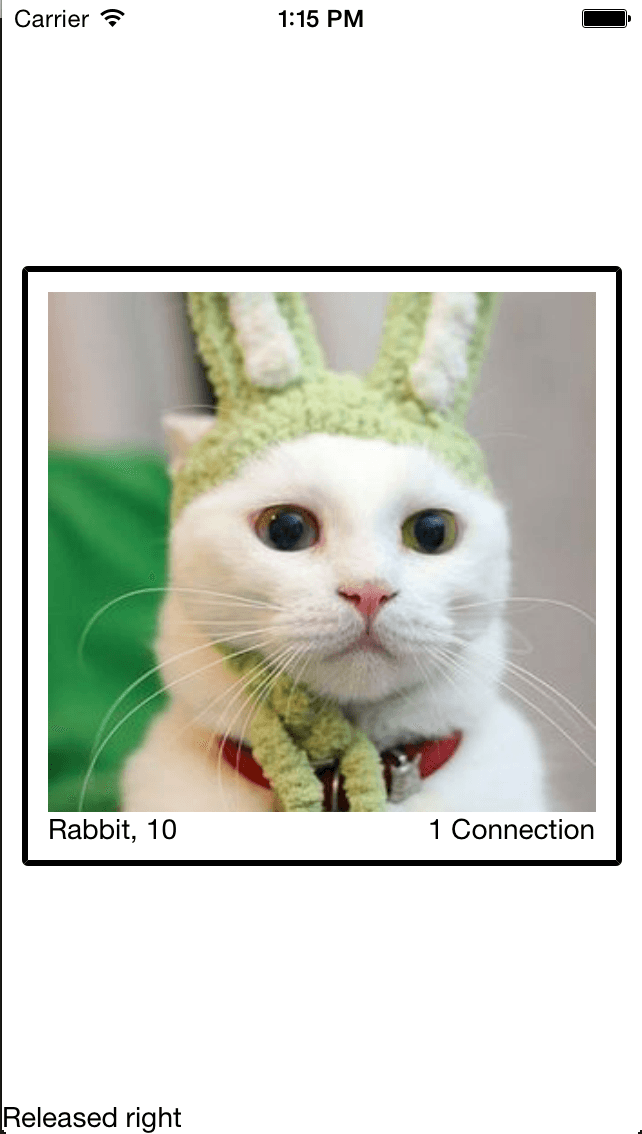
Concept
We'll create a card. On touch press/grant we'll figure out the offset of the card to the touch and start generating the transform to move/rotate the card.
Well use the style transform property which we can find documentation here https://facebook.github.io/react-native/docs/transforms.html#proptypes. However documentation is a little skimpy.
It's mostly straight forward once you dive in though.
What we won't do.
Physics. You can implement a bouncy spring system, but we'll keep it simple with a drag concept.
Create a basic card
We'll create a basic wrapper container and then create a card View.
We'll center everyting inside of our container using alignItems and justifyContent both center
Our card will just be 300 by 300, with a little padding, and border.
render: function() { return ( <View style={styles.container}> <View style={styles.card} > </View> </View> ); } var styles = StyleSheet.create({ container: { flex: 1, alignItems: 'center', justifyContent: 'center' }, card: { borderWidth: 3, borderRadius: 3, borderColor: '#000', width: 300, height: 300, padding: 10 } });
Now that we have a generic card we can make it look a little nicer with an image, and some text.
Add an Image/Text to card
We'll add an image and set to a particular height. There is a current issue in react-native that doesn't maintain aspect ratio but that will be taken care of eventually.
We wrap our Text elements in View and position each Text item on the left and right.
There is a way to do this with flexbox but positioning like this is a little more explicit.
render: function() { return ( <View style={styles.container}> <View style={styles.card} > <Image source={{uri: 'http://i.imgur.com/91AR0Lo.jpg'}} style={styles.cardImage} /> <View> <Text style={styles.textLeft}>Rabbit, 10</Text> <Text style={styles.textRight}>1 Connection</Text> </View> </View> </View> ); } var styles = StyleSheet.create({ container: { flex: 1, alignItems: 'center', justifyContent: 'center' }, card: { borderWidth: 3, borderRadius: 3, borderColor: '#000', width: 300, height: 300, padding: 10 }, cardImage: { height: 260, }, textLeft: { position: 'absolute', left:0, top:0 }, textRight: { position: 'absolute', right: 0, top: 0 } });
Things to know about style
Alright so there seems to be a lack of documentation around style in general. But style actually can receive an array.
You are capable of specifying a default layout, however doing overrides. For example take our card layout.
card: { borderWidth: 3, borderRadius: 3, borderColor: '#000', width: 300, height: 300, padding: 10 }
This gets applied, but what if at some point in time we wanted to change the borderColor based on state.
Well we just override it on the style attribute like so
<View style={[styles.card, { borderColor: "#CCC" }]} />
So now the borderColor has a default but can be changed by just passing in an object.
This goes for transform as well which will set us up for the next challenge, actually dragging.
Add in Drag
We'll use the gesture responder system. The robustness is great, however I was expecting a little more information like deltas over the course of each drag update. We aren't given that to my knowledge so we'll computer it ourselves.
How the gesture system works is it must ask each element that has a gesture responder if it should be allowed to drag or not. In our case we have one element and minimal logic so we'll just return true. However at any point you can cancel a gesture by returning false.
In our case you need to respond true to onStartShouldSetResponder and then each subsequent move onMoveShouldSetResponder. If those return true then it will call onResponderMove each time with the new event.
We'll use _onStartShouldSetResponder function to setup our initial drag. Each subsequent move we subtract and get the delta of the move.
getInitialState: function() { return { x: 0, y: 0 } }, setPosition: function(e) { //Update our state with the deltaX/deltaY of the movement this.setState({ x: this.state.x + (e.nativeEvent.pageX - this.drag.x), y: this.state.y + (e.nativeEvent.pageY - this.drag.y) }); //Set our drag to be the new position so our delta can be calculated next time correctly this.drag.x = e.nativeEvent.pageX; this.drag.y = e.nativeEvent.pageY; }, resetPosition: function(e) { this.dragging = false; //Reset on release this.setState({ x: 0, y: 0, }) }, _onStartShouldSetResponder: function(e) { this.dragging = true; //Setup initial drag coordinates this.drag = { x: e.nativeEvent.pageX, y: e.nativeEvent.pageY } return true; }, _onMoveShouldSetResponder: function(e) { return true; }, getCardStyle: function() { var transform = [{translateX: this.state.x}, {translateY: this.state.y}]; return {transform: transform}; }, render: function() { return ( <View style={styles.container}> <View onResponderMove={this.setPosition} onResponderRelease={this.resetPosition} onStartShouldSetResponder={this._onStartShouldSetResponder} onMoveShouldSetResponder={this._onMoveShouldSetResponder} style={[styles.card, this.getCardStyle()]} > <Image source={{uri: 'http://i.imgur.com/91AR0Lo.jpg'}} style={styles.cardImage} /> <View style={styles.cardTextContainer}> <Text style={styles.textLeft}>Rabbit, 10</Text> <Text style={styles.textRight}>1 Connection</Text> </View> </View> </View> ); } });
So now when a user press down on our card and starts dragging it'll move around. On release it'll snap back to position 0,0.
You can see we use the translateX and translateY transform properties. These will cause the ability for the card to be dragged around but not have to make it position absolute.
Add in Rotate
With Tinder and other card style systems as you drag the card left or right it will slightly rotate. It also rotates differently depending on the position you grab the card from (generally top or bottom).
The transform property on style also has a rotate option. This seems weird but it takes a string. That string can be something like 30deg or .05rad. So it offers some flexibility. We'll use degrees since it's the easiest to comprehend.
We don't need to add anything to the view, just determine if we grabbed the card on the top or the bottom. Then depending on the offset drag make it rotate more as we move.
//Top of file var Dimensions = require('Dimensions'); var windowSize = Dimensions.get('window'); //... _onStartShouldSetResponder: function(e) { this.dragging = true; this.rotateTop = e.nativeEvent.locationY <= 150; this.drag = { x: e.nativeEvent.pageX, y: e.nativeEvent.pageY } return true; }, getRotationDegree: function(rotateTop, x) { var rotation = ( (x/windowSize.width) * 100)/3; var rotate = rotateTop ? 1 : -1, rotateString = (rotation * rotate) + 'deg'; return rotateString; }, getCardStyle: function() { var transform = [{translateX: this.state.x}, {translateY: this.state.y}]; if (this.dragging) { transform.push({rotate: this.getRotationDegree(this.rotateTop, this.state.x)}) } return {transform: transform}; }
So we modify _onStartShouldSetResponder to determine wheter we grabbed top or bottom. We use the locationY property which is the point on the card that was touched. Since the card dimensions are 300x300 that means if the card was touched anywhere between 0 to 150 then it was touched on top.
Our getCardStyle will push a rotate object on if we are dragging.
We need to know how far around the screen you have dragged it from the center point.
So we get the screen dimensions, divide the width by the pageX coordinate which is just position of the element relative to the entire screen. To convert to degrees we multiply by 100 and divide by 3 to reduce the rotation.
If we touched on the bottom then we want to do a reverse rotation so we multiply by -1 and return a string that would return a value like 20.123deg or -20.123deg.
Add in Release Text
Great we have dragging, we have rotating. Now how do we know which way they let go?
Well we can use those window dimensions and the pageX movement to determine if the card was released on the left or right.
resetPosition: function(e) { this.dragging = false; var left = e.nativeEvent.pageX < (windowSize.width/2), displayText = left ? 'Released left' : 'Released right'; this.setState({ x: 0, y: 0, lastDragDirectio: displayText }) },
Final Code
var React = require("react-native"); var Dimensions = require("Dimensions"); var windowSize = Dimensions.get("window"); var { StyleSheet, AppRegistry, Text, View, ActivityIndicatorIOS, Image, Navigator, TouchableOpacity, Animation, } = React; var Application = React.createClass({ getInitialState: function () { return { x: 0, y: 0, lastDragDirectio: "Drag and Release", }; }, setPosition: function (e) { this.setState({ x: this.state.x + (e.nativeEvent.pageX - this.drag.x), y: this.state.y + (e.nativeEvent.pageY - this.drag.y), }); this.drag.x = e.nativeEvent.pageX; this.drag.y = e.nativeEvent.pageY; }, resetPosition: function (e) { this.dragging = false; var left = e.nativeEvent.pageX < windowSize.width / 2, displayText = left ? "Released left" : "Released right"; this.setState({ x: 0, y: 0, lastDragDirectio: displayText, }); }, getRotationDegree: function (rotateTop, x) { var rotation = ((x / windowSize.width) * 100) / 3; var rotate = rotateTop ? 1 : -1, rotateString = rotation * rotate + "deg"; return rotateString; }, getCardStyle: function () { var transform = [ { translateX: this.state.x }, { translateY: this.state.y }, ]; if (this.dragging) { transform.push({ rotate: this.getRotationDegree(this.rotateTop, this.state.x), }); } return { transform: transform }; }, _onStartShouldSetResponder: function (e) { this.dragging = true; this.rotateTop = e.nativeEvent.locationY <= 150; this.drag = { x: e.nativeEvent.pageX, y: e.nativeEvent.pageY, }; return true; }, _onMoveShouldSetResponder: function (e) { return true; }, render: function () { return ( <View style={styles.container}> <View onResponderMove={this.setPosition} onResponderRelease={this.resetPosition} onStartShouldSetResponder={this._onStartShouldSetResponder} onMoveShouldSetResponder={this._onMoveShouldSetResponder} style={[styles.card, this.getCardStyle()]} > <Image source={{ uri: "http://i.imgur.com/91AR0Lo.jpg" }} style={styles.cardImage} /> <View style={styles.cardTextContainer}> <Text style={styles.textLeft}>Rabbit, 10</Text> <Text style={styles.textRight}>1 Connection</Text> </View> </View> <View style={styles.dragText}> <Text>{this.state.lastDragDirectio}</Text> </View> </View> ); }, }); var styles = StyleSheet.create({ container: { flex: 1, alignItems: "center", justifyContent: "center", }, dragText: { position: "absolute", bottom: 0, left: 0, }, card: { borderWidth: 3, borderRadius: 3, borderColor: "#000", width: 300, height: 300, padding: 10, }, cardImage: { height: 260, }, textLeft: { position: "absolute", left: 0, top: 0, }, textRight: { position: "absolute", right: 0, top: 0, }, }); module.exports = Application;
Result
You can check out and play with the end result here.