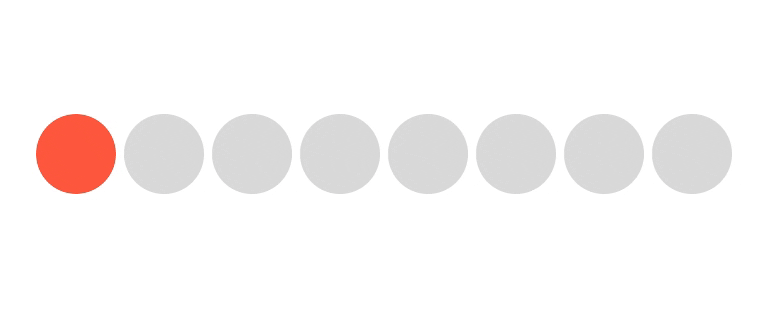Build an Animated Page Indicator using Animated Dynamic Value Tracking in React Native

Introduction
Adding small effects to an application can make you a huge impact on the users experience and enjoyment using your application. One such small touch is animating paging indicators inside of a carousel.
There are plenty of techniques to animate a moving indicator from the outside but what about animating on the inside!
In React Native we want to limit the work sent over the bridge and also limit setState during an animation. We're going to accomplish all of this with out a single setState.
Create our Circles
We'll be rendering 8 circles, this is just derived from an items array but in your actual application this would be driven by your own pages.
We loop over and create a circle View for each page we have.
import React, { Component } from "react"; import { StyleSheet, Text, Animated, View, TouchableOpacity, } from "react-native"; const items = [0, 1, 2, 3, 4, 5, 6, 7]; class App extends Component { render() { return ( <View style={styles.container}> <View style={styles.background}> {items.map((i) => { return <View style={styles.circle} key={i} />; })} </View> </View> ); } }
Our background wrapping all of our circles needs to be set to flexDirection: 'row' so these circles are laid out in a row. If you need this vertical instead you wouldn't need this.
Our circle is a defined with, and half that width for the borderRadius to make it a circle. The key piece here is to add in overflow: hidden so that as our movement indicators move later they aren't visible.
const styles = StyleSheet.create({ container: { flex: 1, alignItems: "center", justifyContent: "center", }, background: { flexDirection: "row", }, circle: { width: 40, height: 40, backgroundColor: "#ddd", borderRadius: 20, marginRight: 4, overflow: "hidden", }, });
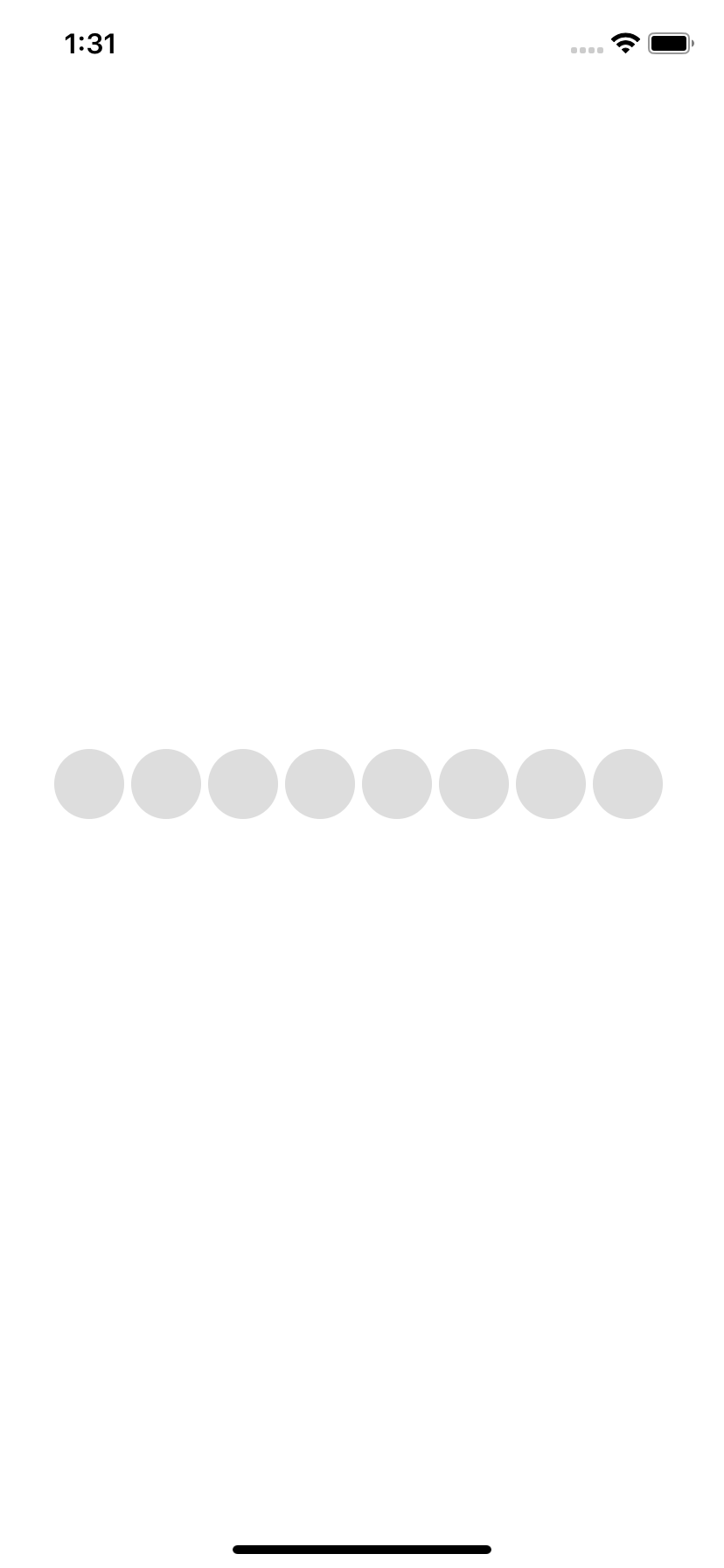
Add Movement Indicators
Now we need to add in our movement indicators. Each circle will have its own movement indicator. We render our mover View inside each circle.
return ( <View style={styles.circle} key={i}> <View style={[styles.mover]} /> </View> );
In React Native all items are relative to their parent so we can toss an absolute: "position" on here and make the styling match the outer circle.
mover: { position: "absolute", top: 0, left: 0, width: 40, height: 40, borderRadius: 20, backgroundColor: "tomato", },
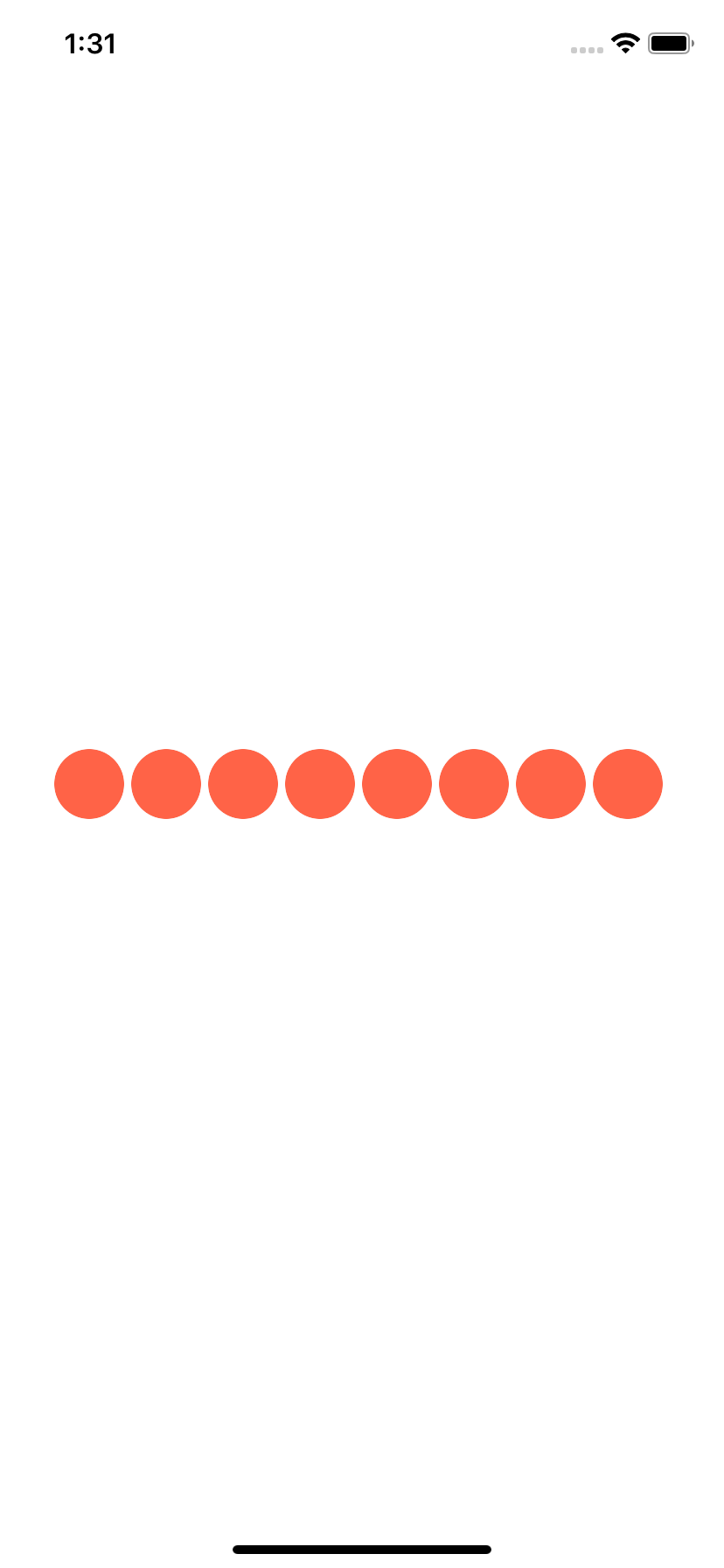
Animate Indicators
First we need to create an Animated.Value to store our current index.
state = { index: new Animated.Value(0), };
const { index } = this.state;
To avoid having to store an integer and using setState to figure out our math offset for each indicator we can use Animated math.
Our math will determine how far we need to translateX which will control our left to right movement.
We need to take our current index and subtract the index of the circle we're rendering. Then use Animated.multiply and multiply by the circle width of 40.
These math functions will apply even during animations, so as our index changes and animates the circle will update in partial amounts.
We can then pass that into a translateX transform style.
{ items.map((i) => { const translateX = Animated.multiply(Animated.subtract(index, i), 40); const transform = { transform: [{ translateX }], }; return ( <View style={styles.circle} key={i}> <Animated.View style={[styles.mover, transform]} /> </View> ); }); }
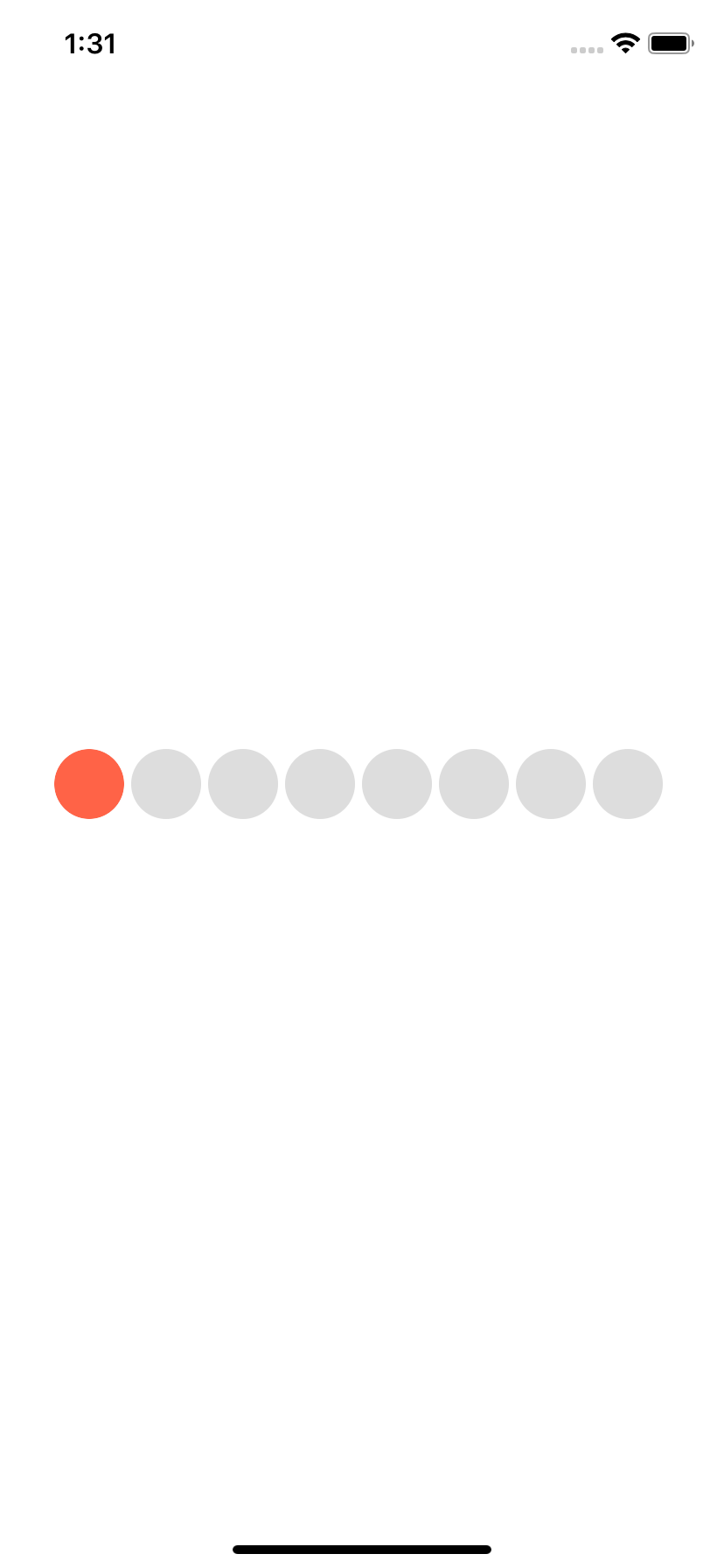
Click to Move
To avoid having to use setState and also track the current page index we use Animated dynamic tracking animations.
This allows for us to setup an animation that automatically executes when the animated value changes.
So we create an Animated.Value called track that starts at 0.
Then we pass that track value into our toValue for our Animated.timing. Whenever our track animated value changes the animation will then immediately kick off.
This will then animate our index and thus animate our paging indicators.
state = { index: new Animated.Value(0), track: new Animated.Value(0), }; componentDidMount = () => { Animated.timing(this.state.index, { duration: 500, toValue: this.state.track, useNativeDriver: true, }).start(); };
Now we switch our paging indicators over to be TouchableOpacity and when ever pressed we do a setValue on our track animated value to trigger our animation.
return ( <TouchableOpacity style={styles.circle} key={i} onPress={() => this.state.track.setValue(i)} > <Animated.View style={[styles.mover, transform]} /> </TouchableOpacity> );
Ending
Now you can animate paging indicators without using setState and taking advantage of Animated's dynamic value tracking animation system.