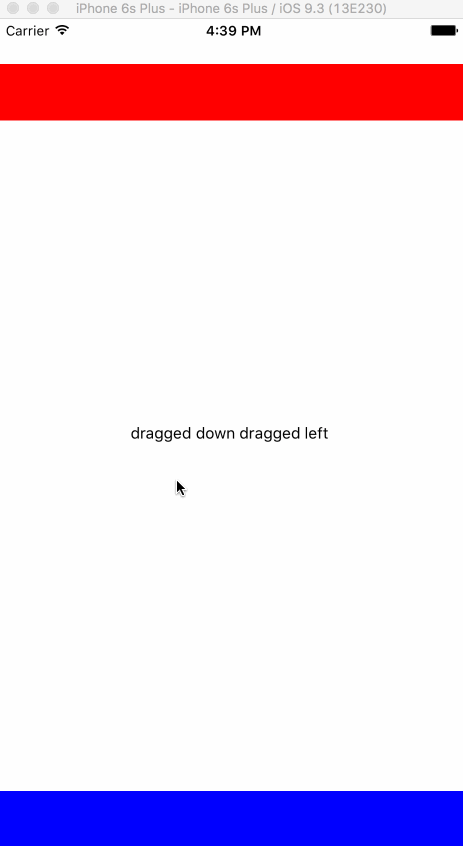Maintain Touchable Items with a Parent PanResponder

What Are We Building
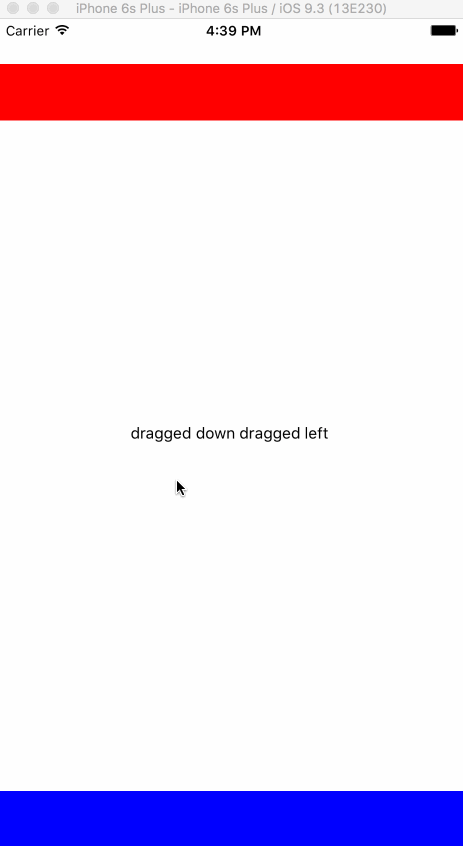
Intro
One of the issues I've noticed with PanResponder is that people assume it is an all or nothing.
By that I mean adding a PanResponder in a parent view means it will steal all of your touches and Touchable items won't be touchable any longer.
You may be running into this because you copy and pasted it from here the documentation here https://facebook.github.io/react-native/docs/panresponder.html and it includes a capture phase returning true. (I copy and paste this all the time). We'll talk about the capture phase next.
This is far from the case. As always, React Native internal code is all built on the same components you are using so be sure and always read that code. Navigation is one example that uses a top level PanResponder and only deals with touches on the outer edge of the screen.
Real internal react native example code for NavigationExperimental here
Example code
You can grab the full code in this repo here.
https://github.com/browniefed/react-native-parent-panresponder-touch
General PanResponder
The React Native folk built the gesture responding system very similar to the web. The gesture system has a capture phase, just like the web.
If you didn't know about the capture system on the web, there is one. The events go from a capture phase and back up through the bubble phase.
You may have heard of "event bubbling" where the event starts at the inner most child then moves up each element.
However before that the capture phase triggered and traversed from the top down to the element you clicked.
top => #random_parent => #random_child2 => thing you clicked => #random_child2 => #random_parent => top
The capture phase in React Native has two phases per PanResponder. It has onStartShouldSetResponderCapture and onMoveShouldSetResponderCapture.
The onStartShouldSetResponderCapture is called on the beginning touch, and onMoveShouldSetResponderCapture is called on every time you move your finger.
After the caputre phase the bottom level touched view will then move back up the chain.
The onStartShouldSetResponder function will be called on initial press, then onMoveShouldSetResponder will be called each movement of the finger.
At any point that a capture phase, or non capture phase returns true that PanResponder will receive the gesture.
In that case onResponderGrant will be called, then onResponderMove, then eventually when the user removes their finger onResponderRelease.
Now do remember the capture and bubble phase are happening on EACH finger movement.
So that means if a parent view returns true in onMoveShouldSetResponderCapture phase then the touch will be taken away from the other active PanResponder
When that happens onResponderTerminationRequest is called on the active PanResponder if it returns true then onResponderTerminate is called.
Basically you said "Sure whatever else wants the gesture they can have it".
Finally when the OS steals the gesture (like when you swipe down the notification center), the onResponderTerminationRequest function is called.
All of these are generally setup to just return true for you so that the generally appropriate actions are taken.
PanResponder Best Practices
All of that being said. Don't use the capture phase, you will rarely ever use it much like the web.
Stick to the function calls without capture.
When you need something, you need to decide do I want to do it on the first press or do I want to do it on every movement.
So that means you return true from onStartShouldSetResponder or onMoveShouldSetResponder
Mostly the reason you don't ever use these is as the default says "The deepest element gets focus". Aka a button you pressed gets pressed, typically that's what you want.
What the hell does this mean?
It means
<SpecialViewToDoThings> <SomeCrazyScrollView> <TouchableOpacity> <Text>Look a button</Text> </TouchableOpacity> </SomeCrazyScrollView> </SpecialViewToDoThings>
Without capture phases, TouchableOpacity onPress will get the touch.
With a capture phase returning true SpecialViewToDoThings will get touch.
SomeCrazyScrollView will get the scroll when someone doesn't press a TouchableOpacity and SpecialViewToDoThings doesn't return true from a capture phase.
WHY DIDN'T THEY SAY ANY OF THIS!?!?!?
Oh don't worry, none of this information is new, it's in the docs https://facebook.github.io/react-native/docs/gesture-responder-system.html
Still not clear? Lets do some code. This will just show you how to make internal touchable things and still capture touches with a parent PanResponder.
Create a PanResponder
First we need to create a PanResponder. If you look at the documentation you'll notice many of the functions are not necessary, and or default to returning true.
So we'll
componentWillMount() { this._panResponder = PanResponder.create({ onMoveShouldSetPanResponder:(evt, gestureState) => true, onPanResponderMove: (evt, gestureState) => { // DO JUNK HERE } }); }
All the available stuff
I won't type it all out. It's all in the documentation https://facebook.github.io/react-native/docs/panresponder.html
Create a simple view
We start by creating a View with some styles and setup some state for the button.
class PanResponderTest extends Component { constructor(props) { super(props); this.state = { zone: "Still Touchable", }; this.onPress = this.onPress.bind(this); } onPress() { this.setState({ zone: "I got touched with a parent pan responder", }); } render() { return ( <View style={styles.container}> <View style={styles.zone1} /> <View style={styles.center}> <TouchableOpacity onPress={this.onPress}> <Text>{this.state.zone}</Text> </TouchableOpacity> </View> <View style={styles.zone2} /> </View> ); } }
We create a top level container (which will receive the PanResponder). 2 zones, one red, and one blue. These will be special zones for touch registering.
Then finally a TouchableOpacity button. This will simulate some internal item you want pressed while having an external PanResponder.
const styles = StyleSheet.create({ container: { flex: 1, }, center: { flex: 1, alignItems: "center", justifyContent: "center", }, zone1: { top: 40, left: 0, right: 0, height: 50, position: "absolute", backgroundColor: "red", }, zone2: { left: 0, right: 0, bottom: 0, height: 50, position: "absolute", backgroundColor: "blue", }, });
We will center the button, and put our special zones at the top and bottom.
TouchableOpacity uses PanResponder to detect touches, so it will play into the bubble and capture phases.
The zones have no PanResponder gestures registered so it won't play into the capture and bubble phases.
Limit it to region
This line onMoveShouldSetPanResponder:(evt, gestureState) => true always returns true so the element will always accept.
Also we aren't using the capture phase so the TouchableOpacity will always be pressable.
However our parent PanResponder will get triggered when we don't press the button.
Limit it to distance moved
moveX and moveY are the current coordinate positions of the gestureState.
dx and dy are the distance change from where the initial finger was put down (delta X and delta Y).
const getDirectionAndColor = ({ moveX, moveY, dx, dy }) => { const draggedDown = dy > 30; const draggedUp = dy < -30; const draggedLeft = dx < -30; const draggedRight = dx > 30; const isRed = moveY < 90 && moveY > 40 && moveX > 0 && moveX < width; const isBlue = moveY > height - 50 && moveX > 0 && moveX < width; let dragDirection = ""; if (draggedDown || draggedUp) { if (draggedDown) dragDirection += "dragged down "; if (draggedUp) dragDirection += "dragged up "; } if (draggedLeft || draggedRight) { if (draggedLeft) dragDirection += "dragged left "; if (draggedRight) dragDirection += "dragged right "; } if (isRed) return `red ${dragDirection}`; if (isBlue) return `blue ${dragDirection}`; if (dragDirection) return dragDirection; };
We define that if a user moves their finger in a direction further than 30 pixels than we'll trigger a direction.
Also if they are within the absolutley positioned zones we'll tag them with red or blue.
This function will return nothing if we haven't dragged a finger greater than 30 pixels, and or we aren't in a particular zone.
Where does this function go?
Since our getDirectionAndColor function will return either truthy or falsy values we can pass that right into our onMoveShouldSetPanResponder.
This means when it returns truthy our onPanResponderMove. We then recall the function and then call setState to update the button text.
componentWillMount() { this._panResponder = PanResponder.create({ onMoveShouldSetPanResponder:(evt, gestureState) => !!getDirectionAndColor(gestureState), onPanResponderMove: (evt, gestureState) => { const drag = getDirectionAndColor(gestureState); this.setState({ zone: drag, }) }, }); }
Finally we need to add our PanResponder to the parent View like so
render() { return ( <View style={styles.container} {...this._panResponder.panHandlers}> <View style={styles.zone1} /> <View style={styles.center}> <TouchableOpacity onPress={this.onPress}> <Text>{this.state.zone}</Text> </TouchableOpacity> </View> <View style={styles.zone2} /> </View> ); }
Potential uses
You can use the onLayout callback from any component to then define your layout constraints for your PanResponder.
You could position things off screen then drag them on screen by triggering an Animated value while your current view stays touchable.
There are all of the potential use cases, it's all about what you need to accomplish and or what your product manager wants.
Final code
That's it. Go forth and gesture.
Once again our full code example is up here https://github.com/browniefed/react-native-parent-panresponder-touch