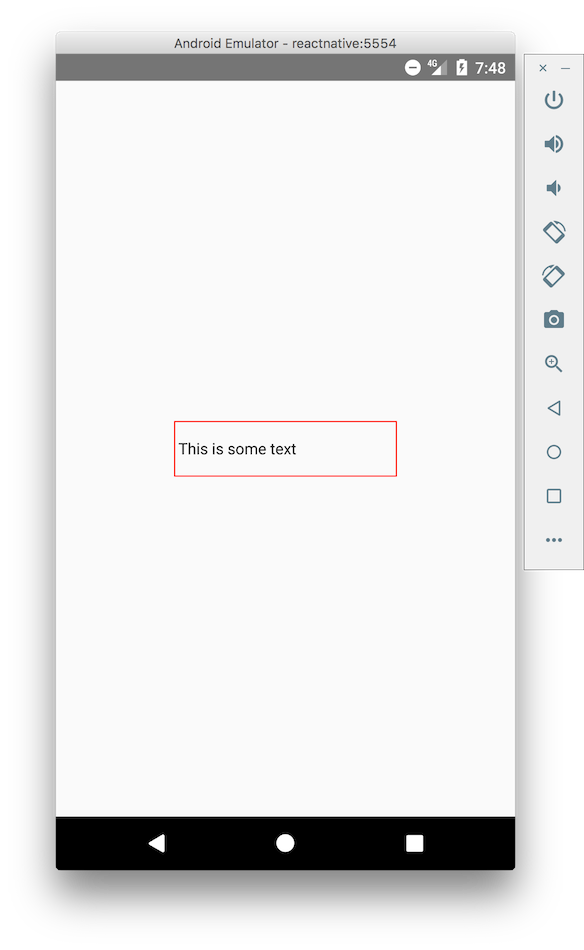Remove the Underline from Android TextInputs in React Native

Remove The Underline Color on Android TextInput in React Native
TextInputs on React Native receive the native defaults. In general this is ideal because it's how native the native components look however on the Android platform this takes the form of a dark underline.
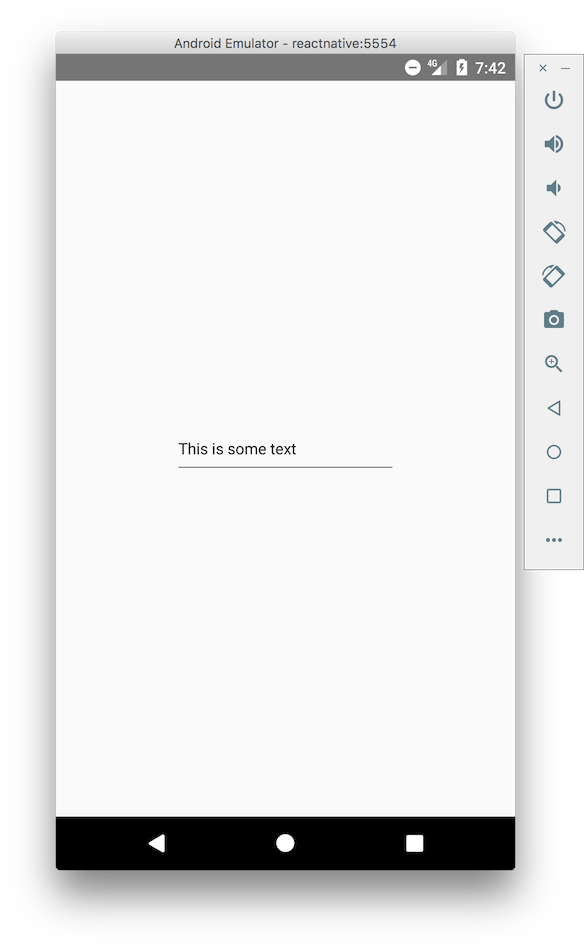
This is may not be the styling that you want. To change or remove the underline we need to use the underlineColorAndroid prop. This is only necessary for Android as the iOS TextInput comes relatively unstyled.
This can be set to any color, which includes transparent. To remove the line add underlineColorAndroid="transparent" to your TextInput.
Your input code will look like <TextInput underlineColorAndroid="transparent" />
The result
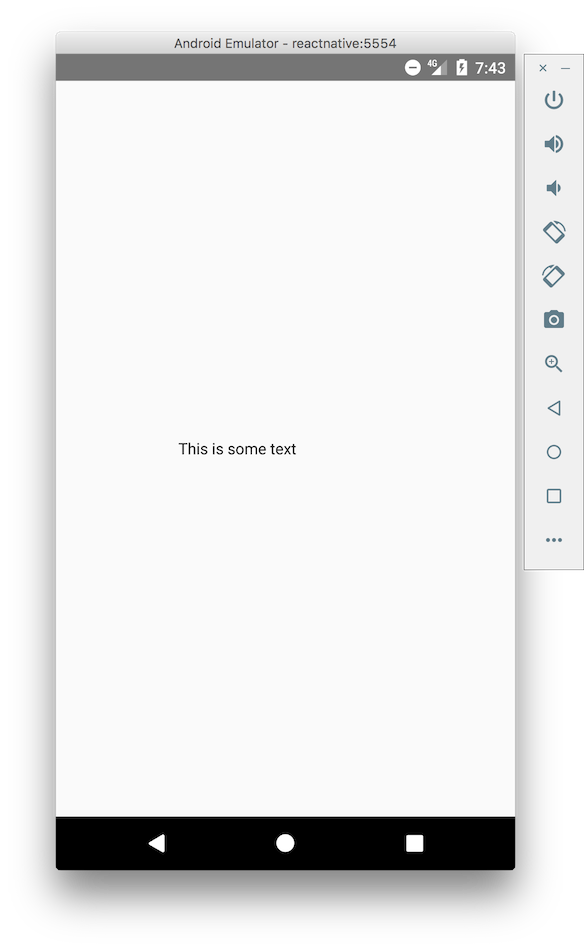
Instead of transparent we can use any hex color, rgb, or text color that is standard on the web. For example underlineColorAndroid="#ff0000", underlineColorAndroid="red", or underlineColorAndroid="rgb(255,0,0)"
This would produce
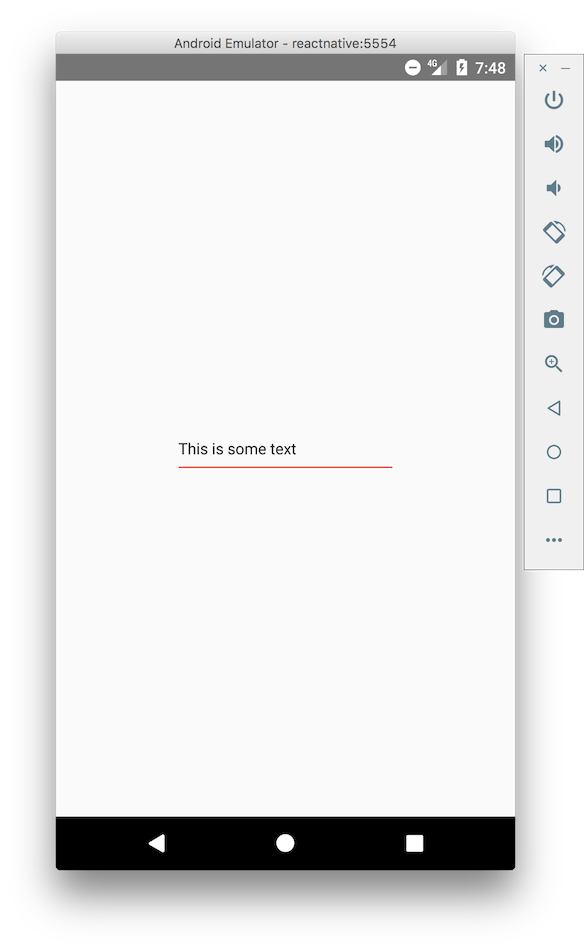
However typical usage is going to use underlineColorAndroid="transparent" and then applying a desired border color and other styling.
export default class dailytest extends Component { render() { return ( <View style={styles.container}> <TextInput value="This is some text" style={styles.input} underlineColorAndroid="transparent" /> </View> ); } } const styles = StyleSheet.create({ container: { flex: 1, justifyContent: "center", alignItems: "center", }, input: { width: 200, height: 50, borderWidth: 1, borderColor: "red", }, });